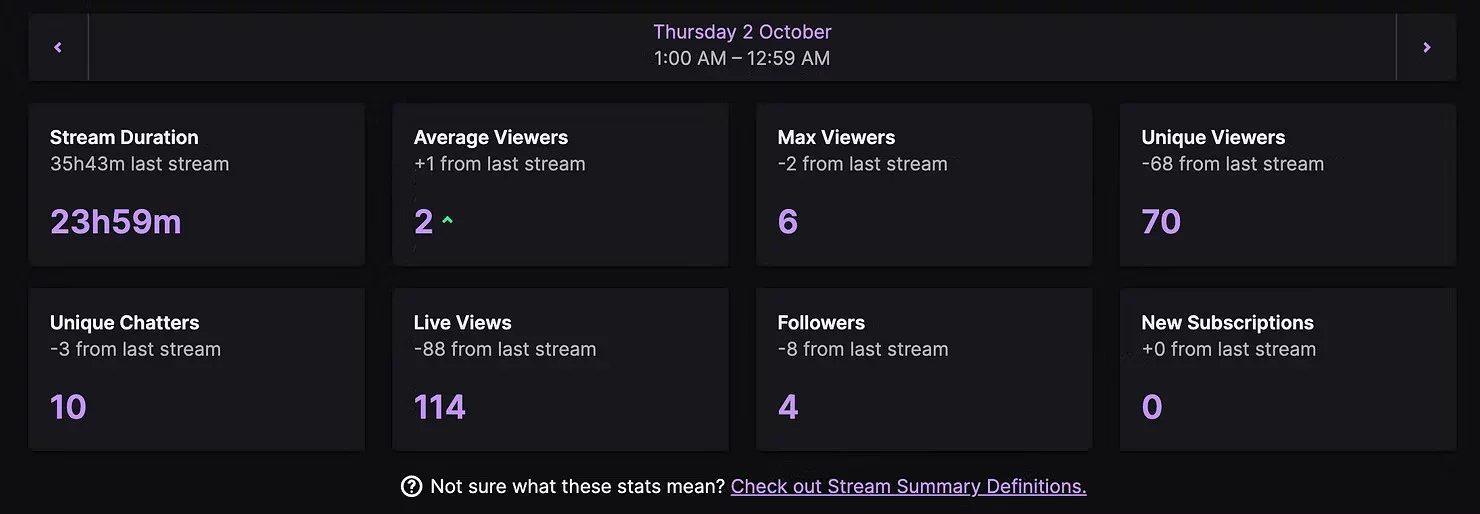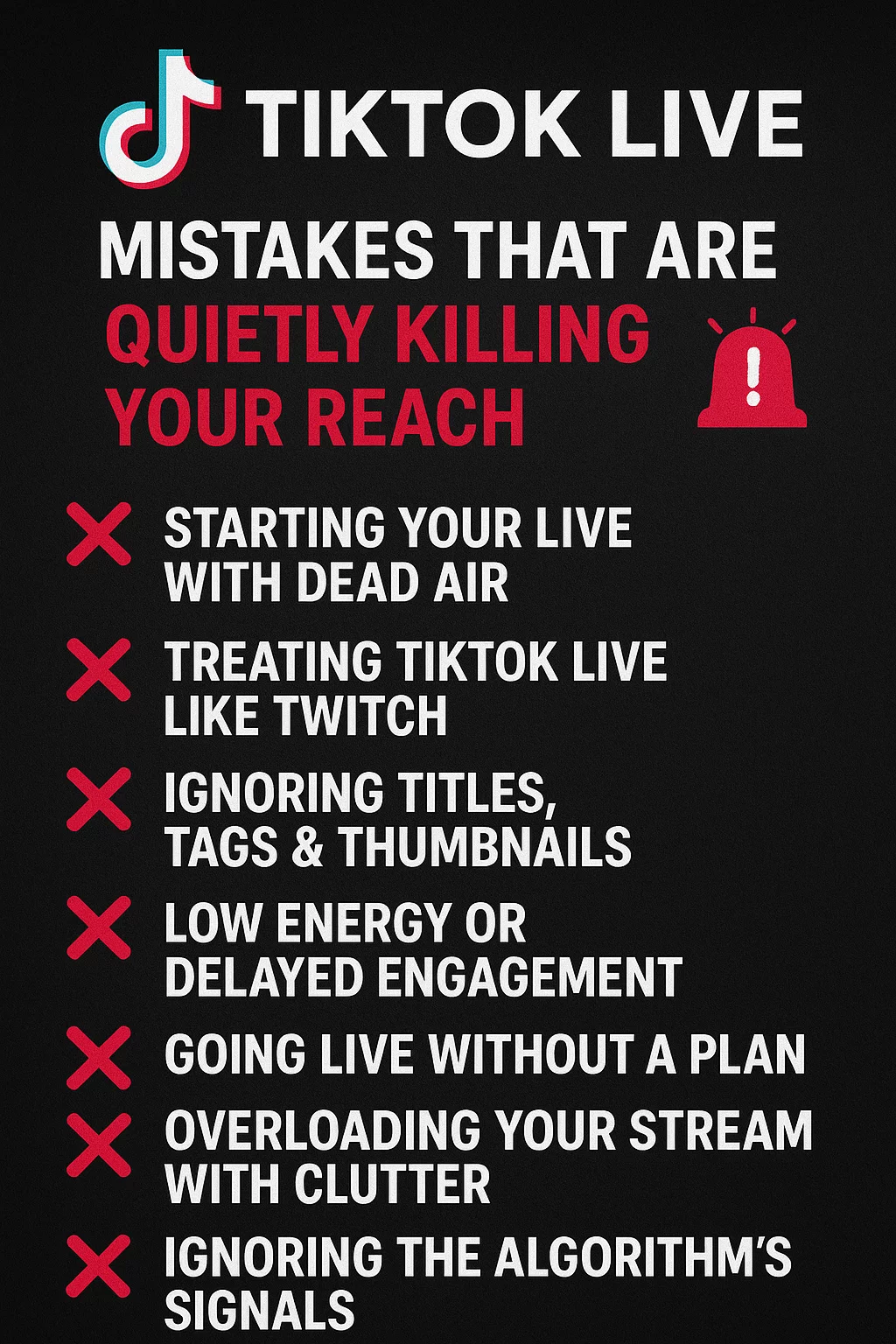Getting started on Twitch in 2025

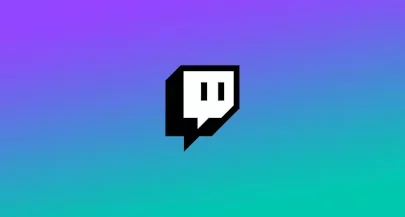
So you’ve decided 2025 is the year you finally go live on Twitch. Great choice! Streaming has never been more accessible, and the tools available today make it possible to start with just a laptop and microphone, then scale into a professional-looking channel over time.
This guide covers everything you need to set up a quality stream: internet settings, software, gear, overlays, alerts, bots, and AI tools. By the end, you’ll be ready to hit “Go Live” with confidence.
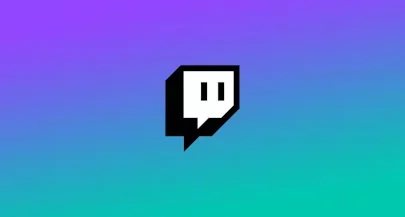
1. Internet & Streaming Quality
Your internet connection is the foundation of your entire stream. Even the best mic and camera won’t help if your bitrate is unstable.
Test your upload speed using Speedtest.net or Fast.com. Upload speed is what matters for streaming (download doesn’t affect your viewers).
Use no more than 70–80% of your measured upload speed for your stream bitrate to prevent buffering.
Twitch’s bitrate guidelines for 2025:
1080p60fps → ~6000 kbps
720p60fps → ~4500 kbps
720p30fps → ~3000 kbps
Example: If you have 12 Mbps upload, you can safely set your bitrate at 6000 kbps (≈6 Mbps) and still have 6 Mbps left for other devices.
📌 Pro tip: Always run a 5 to 10 minute local recording test in OBS before your first stream. If your recording stutters, your stream will too.
2. Choosing Broadcasting Software
Your broadcasting software is the “control room” of your stream. Here are your main choices in 2025:
OBS Studio
Free, open source, and used by most professional streamers.
Supports plugins for advanced features (virtual greenscreen, advanced transitions, replay buffers).
Best for those who want flexibility and control.
Streamlabs Desktop
Built on OBS but designed for ease of use.
Comes with integrated overlays, alerts, and tipping options.
Great for beginners who want a “plug-and-play” experience.
Twitch Studio
Twitch’s own app for first-time streamers.
Simple guided setup (auto-detects your mic/cam).
Limited customization compared to OBS or Streamlabs.
👉 Recommendation: If you’re serious about streaming long-term, start with OBS Studio. If you just want to go live quickly with little setup, Streamlabs Desktop is the easiest entry point.
3. Picking the Right Starter Gear
Gear matters, but you don’t need to break the bank. Focus first on audio, then video, then extras like lighting.
Microphones
Starter (USB): Samson Q2U, Blue Yeti, or HyperX QuadCast.
Upgrade (XLR): Shure SM7B, Rode PodMic, paired with an interface like Focusrite Scarlett 2i2.
💡 Why audio first? Clear sound makes you watchable even if your video is average. Crackling or echoing audio drives viewers away fast.
Cameras
Starter: Logitech C920/C922, Elgato Facecam.
Upgrade: Sony ZV-E10 or Canon M50 Mark II mirrorless with an Elgato Cam Link.
Start with affordable cameras, and upgrade over time if you need to or want to.
Capture Cards
If you’re streaming from console (PS5, Xbox Series X) or a DSLR, you’ll need a capture card. Options:
Elgato HD60 X (1080p60)
Elgato 4K60 Pro (4K60 passthrough)
Lighting
Good lighting is an instant upgrade. Even a $30 ring light improves your webcam quality by reducing grain and shadows.
Starter Kit Example: Samson Q2U + Logitech C920 + ring light + OBS Studio → perfect first setup.
4. Overlays
Overlays are the graphics that sit on top of your stream. They make your channel look branded and professional.
What to include:
Webcam frame
Recent events bar (latest follower/sub)
Chat box (optional as many viewers prefer reading chat directly on Twitch)
BRB/Intermission screens
Where to get them:
StreamElements (free themes)
Streamlabs (built-in theme store)
Nerd or Die, OWN3D (premium packs)
Commission from an artist
Layout tips:
Gameplay streams: keep overlays minimal so viewers focus on the game.
Just Chatting streams: use larger webcam + chat integration.
📌 Pro tip: Always test your overlay size and placement in both PC and mobile Twitch views. Mobile users make up a big part of your audience.
5. Stream Alerts
Alerts celebrate your audience when they follow, subscribe, donate, or raid. They’re key for interaction.
Setup example with StreamElements:
Log into StreamElements and create an Overlay.
Add an AlertBox widget.
Customize visuals (GIF, animation, or custom sound).
Copy the widget’s URL.
In OBS, add a Browser Source, paste URL, set size (1920×1080).
Test alerts in StreamElements to confirm.
Alert etiquette:
Duration: keep alerts short (3–5 seconds).
Placement: avoid covering your face or gameplay.
6. Streaming Tools
Beyond OBS/Streamlabs, you can add few extra tools make streaming smoother:
Twitch Extensions: add panels for polls, games, or channel points.
StreamDeck (Elgato): customizable buttons to switch scenes, trigger sounds, or run commands.
Clip Tools: use Twitch’s built-in clip feature or third-party editors to capture highlight moments for TikTok/YouTube later.
Pulsoid: Use your heart rate to generate engagement with your chat and content for social media
Lumia Stream: A very comprehensive platform, you can manage your lights, connect your Spotify with your chat, and so much more
7. Chatbot
A chatbot automates moderation and gives viewers interactive commands.
Popular bots:
Nightbot (easy setup, web-based).
StreamElements Cloudbot (integrates with overlays & loyalty points).
Streamlabs Chatbot (PC-based with advanced scripts).
Streamer.bot (powerful, very customizable bot)
Example commands:
!social → “Follow me on TikTok, Instagram, and YouTube!”
!schedule → “I stream Mon/Wed/Fri at 7pm EST.”
!discord → drops invite link to your server.
📌 Pro tip: Set automated timers every 15–20 minutes to remind viewers of socials or rules, but don’t spam.
8. AI Chatbot
In 2025, AI tools like ai_licia can act as interactive co-hosts:
Greets new viewers personally.
Remembers returning fans (“Welcome back, Alex! Did you beat Elden Ring yet?”).
Interact with you via voice, and AI TTS is very trendy on Twitch
Helps with moderation in keeping the chat civil
Best practices:
Always combine AI with human mods for safety
Use AI for enhancing engagement, not replacing your presence
9. OBS Scene Setup Example
Setting scenes is something every streamer spend hours creating, updating, deleting, and so on for as long as they stream. I'll give you what I believe is a good set of scenes when starting, with some optional ones. The goal is to give a professional vibe to your stream, with a flow to follow depending on the progress of your stream:
Starting Soon: Countdown timer + Background music. Perfect to give time to your audience to tune in before you get started.
Live Gameplay: Game capture, Webcam overlay, alerts. The scene you will use the most (if you are playing games), so spend the most attention there.
Just Chatting (optional): large webcam, chat overlay. If you have moments in your stream where you just want to chat with your viewers, it's better to build up the connection.
BRB : “Be Right Back” screen with muted mic + Background music. You should always take breaks while you are streaming, because being healthy is important! And you want any viewer to know you are actually coming back.
Ending: thank-you screen with socials and next stream info. Perfect while you are figuring out who to raid and lauch it.
📌 Pro tip: Assign hotkeys in OBS to swap scenes instantly.
10. Quick-Start Checklist
I have compiled a quick checklist to follow everything we talked about in this article to help you track where you at in your setup:
Create Twitch account & set up panels (bio, schedule, socials).
Install OBS Studio or Streamlabs.
Connect Twitch in your broadcasting software.
Add mic + webcam sources.
Add an alert browser source (StreamElements/Streamlabs).
Set up Nightbot with !social + !schedule.
Explore AI chatbots like ai_licia
Run a 10-minute private test recording.
Hit Go Live! 🎥
Final Thoughts
Getting started on Twitch in 2025 is easier than ever. With a decent mic, a free broadcasting app, and some simple overlays, you can create a stream that feels polished and professional from day one.
This article covered setup only: internet, software, gear, overlays, alerts, chatbots, and AI tools. Once you’re comfortable with the basics, the next step is learning how to grow your audience, build a content strategy, and market your channel, which we’ll dive into in the follow-up guide.
For now, set up your gear, configure your alerts, and go live. The most important step is pressing that button. 🚀