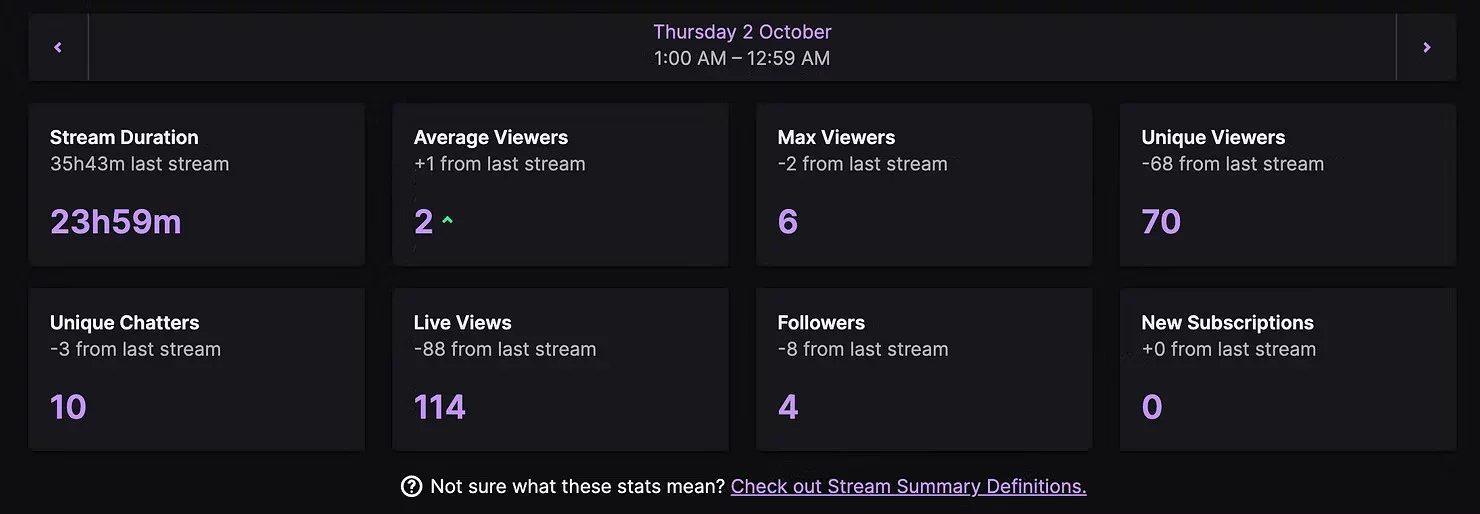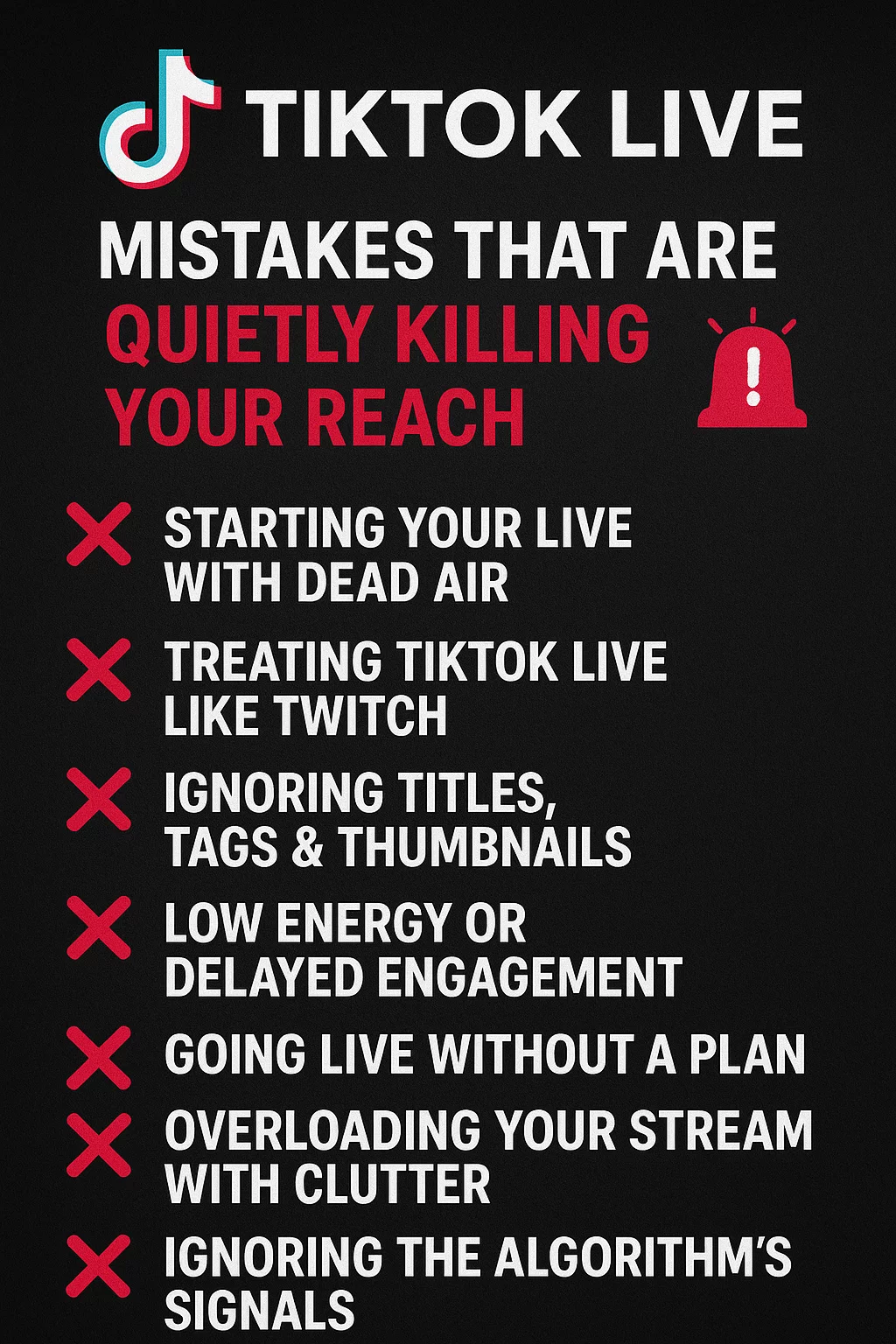Guide: How to Start Streaming on TikTok Live


Introduction on How to start Streaming on TikTok Live
TikTok has exploded as a live‑streaming platform, but getting started can feel like a lot, especially if you’re used to Twitch or YouTube. As a creator who built an audience on Twitch before experimenting with TikTok, I know the learning curve firsthand. You’ll learn who can go live on TikTok, how to set up your first desktop stream with free software, where to find overlays, and how to schedule streams without burning out. At the end, I’ll explain why having an AI co‑host like ai_licia can make your first streams feel much less lonely.
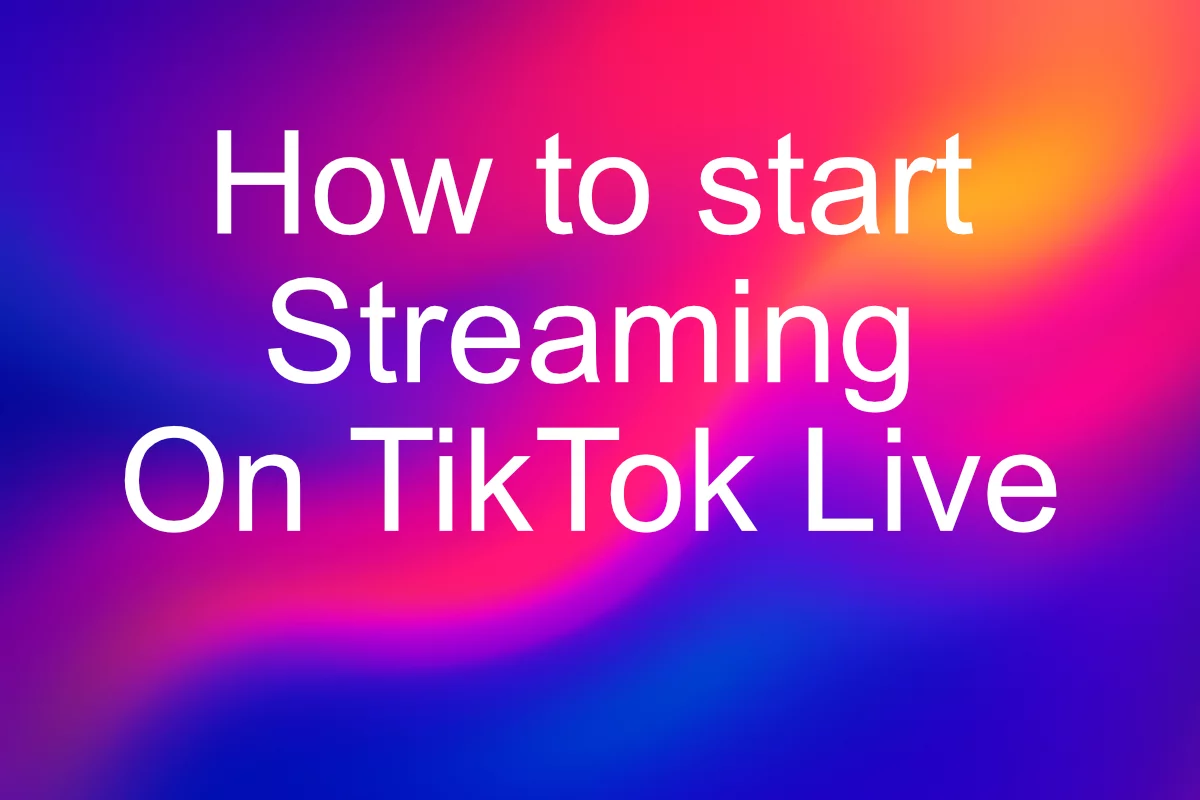
TikTok Live Requirements at a Glance
TikTok restricts live streaming to protect younger users and maintain community standards. According to the platform’s guidelines you must be at least 16 years old and have at least 1 000 followers to unlock the LIVE button . If you want viewers to send gifts (Diamonds) that you can convert into income, you must be 18 or older. Violating the community guidelines can lead to a temporary or permanent ban from live streaming , so it pays to play by the rules.
Requirement | Details & rationale |
Age | Must be ≥16 to go live; ≥18 to send/receive gifts |
Follower threshold | Need 1 000 followers to unlock the LIVE button |
Guideline compliance | Breach TikTok’s community rules and you risk losing live access |
Can You Stream with Fewer than 1 000 Followers?
Officially, no, TikTok doesn’t grant live access to accounts under 1 000 followers. However, a few work‑arounds exist:
Co‑host on someone else’s stream. TikTok lets up to 20 hosts share the same Live. If you join a friend or collaborator who already meets the requirements, you can appear on their stream while building your own audience. This is a great way to grow followers without violating terms.
Ask TikTok support. In my case, I submitted a support ticket explaining that I was an established creator on Twitch and wanted to bring my audience to TikTok. After a short review, TikTok granted Live access even though I had only 29 followers. There’s no guarantee this will work for everyone, but if you have a body of work elsewhere, it’s worth politely explaining that in your request.
Please avoid buying followers or using bots. Fake engagement can get your account suspended and hurts your long‑term credibility.
Go Live from Your Computer (No Phone Needed)
While you can start streaming from the TikTok mobile app, most creators outgrow its limitations quickly. Desktop software gives you better quality, scene control and the ability to use overlays. Below are two ways to go live from your computer. Both methods require an eligible TikTok account (see requirements above).
Option 1: TikTok LIVE Studio
TikTok LIVE Studio is TikTok’s free desktop app for streaming. It’s the easiest way to get started if you don’t have a stream key, though availability can vary by region and operating system. You’ll need a Windows PC and a decent internet connection (aim for at least 5–10 Mbps upload speed).
Download and install LIVE Studio. Visit TikTok’s official LIVE Studio page (available via TikTok’s help centre) and install the software.
Log in with your TikTok account. LIVE Studio uses native login so you don’t need an RTMP stream key.
Add your sources. In the main window, create sources for your webcam (Video Capture Device), microphone (Audio Input) and any window or game capture you want to show. You can drag and resize layers just like OBS.
Choose a layout. LIVE Studio provides pre-made templates for gaming, chatting and combined scenes. Pick a vertical layout if you intend to stream in TikTok’s 9:16 format.
Configure settings. Start with 1080p resolution at 30 fps and a bitrate around 4500–6000 kbps. Lower these if your bandwidth is limited.
Go Live. Enter a short, descriptive title (32 characters max), check your audio levels, then click Go LIVE. Your stream will start immediately and chat will appear on the right side.
Pros: Native TikTok login, simple setup, built‑in vertical layouts.
Cons: Windows only (macOS and Linux users need an alternative), fewer customisation options than OBS, limited plugin support.
Option 2: OBS Studio + SE.Live Plugin (Full control)
For more flexibility, many streamers use OBS Studio paired with the SE.Live plugin from StreamElements. OBS is free, open source and runs on Windows, macOS and Linux. The SE.Live plugin adds multistreaming and native logins, including TikTok, so you don’t need a stream key. It also provides vertical canvases and unified chat in one plugin.
Install OBS Studio. Download the latest version of OBS from the official site and follow the installation prompts.
Install SE.Live. Go to the StreamElements SE.Live page and download the plugin for your operating system. The plugin will prompt you to log in to TikTok, Twitch, YouTube or other platforms. SE.Live is an OBS plug‑in that brings StreamElements tools into OBS and requires no stream keys, just native logins .
Create a vertical scene. One of SE.Live’s strengths is its custom canvases. You can create separate horizontal and vertical layouts, the plugin links scenes so you can switch between them seamlessly. SE.Live lets you build unlimited vertical and horizontal canvases for just chatting or gameplay .
Add your sources. In OBS, add a Video Capture Device for your webcam, an Audio Input Capture for your microphone, and any Game/Window Capture sources you need. Set their positions within the vertical canvas.
Login and start streaming. SE.Live allows TikTok login to stream directly from OBS . Choose TikTok as a destination, adjust bitrate/resolution as above, then click Start Streaming in OBS. OBS will send your feed to TikTok, and you can monitor chat via the unified multi‑chat feature in SE.Live.
Pros: No stream key needed, works on Windows and macOS, supports vertical layouts, unified chat, multi‑platform streaming.
Cons: Slightly longer initial setup, requires creating a StreamElements account, some features (like multi‑streaming) are still in beta.
Give Your Stream a Polished Look (Free overlays)
You don’t need to commission a graphic designer to make your stream look professional. Many sites curate free overlay packages that you can download and import into OBS or LIVE Studio. For example, Hexeum’s Free Stream Overlays collection, using free overlays is a great way to quickly get started streaming and that they’re ideal when you don’t have the funds to buy a premium package. The free overlays often include source files so you can personalise colours and logos to match your brand. Whether you choose a neon style, a minimalist design or a VTuber‑friendly theme, these packs are compatible with OBS and Streamlabs and usually come with instructions.
Tip: To install a free overlay, download the package (often a ZIP file), extract its contents often there is an install instruction in the package, just follow their instruction and you are ready to go.
Building a Streaming Schedule That Works for You
Consistency helps TikTok’s algorithm recommend your lives, but consistency does not mean streaming every day. Start with one or two sessions per week and increase only if you enjoy it and have the time. General analyses show that live streams often perform best in the late afternoon or evening (around 6–11 AM or 7–11 PM in your region). These windows align with times when people are waking up or winding down. However, there is no universal best time, the real insight comes from your own analytics. Check when your followers are online, then experiment with different days and times. If you have followers across multiple time zones, alternate between time slots (for example, schedule one stream for European evenings and another for North American evenings).
Avoiding Burnout
Streaming can be exhilarating and exhausting. The urge to match bigger creators’ schedules leads many newcomers to fizzle out after a few weeks. Remember:
Pace yourself. Two high‑energy streams per week are more sustainable than seven low‑energy ones.
Set clear boundaries. Decide ahead of time how long you’ll stream and stick to it. Ending on time trains your audience to respect your schedule and prevents marathon sessions.
Schedule breaks. Use off days to plan new content, test tools or just relax. Creativity flourishes when you’re not constantly “on.”
Listen to your body and your audience. If you dread going live, take a break. Your viewers would rather see an excited you once a week than a burned‑out you every night.
Why a Co‑Host Like ai_licia Helps First‑Time Streamers
Streaming alone, especially to a small audience, can feel like talking into the void. That’s why I built ai_licia, an AI co‑host that interacts with chat, reacts to what’s on screen and keeps the conversation flowing. She greets new viewers, cracks jokes, answers questions and can even perform tasks like reading comments out loud or calling up commands. Because she’s aware of what’s happening in your stream, she feels like a genuine co‑host rather than a scripted bot. For new streamers, this means:
Less dead air. ai_licia jumps in when chat slows down, prompting viewers or reacting to on‑stream events.
Energy support. It’s easier to stay enthusiastic when you’re bouncing off someone, even an AI. Think of ai_licia as an extra mod and hype person rolled into one.
Cross‑platform consistency. She works on TikTok and Twitch, remembers regulars across platforms and can trigger commands from other bots. That continuity helps unify your community.
You can integrate ai_licia into your stream via audio source and the app (available on Windows and MacOS) and add her events panel as a dock in OBS for real‑time monitoring. There’s no coding required, just log in, select your co‑host persona and let her do the rest.
Closing Thoughts
Going live on TikTok doesn’t have to be complicated. Once you meet the minimum requirements, you can choose between TikTok LIVE Studio or OBS with the SE.Live plugin for a full‑featured desktop setup. Use free overlays to polish your look, schedule your streams at times that suit your audience and life, and protect your mental health by pacing yourself. Finally, consider inviting ai_licia into your stream. A friendly AI co‑host can keep the chat lively, relieve pressure and make your first steps into TikTok Live a lot more fun.